Although
for some, there is no secret this topic are still many who still do not
know to make an iso image, for the latter I thought to do this
tutorial, this article being the first part of a series of tutorials
dedicated to this software called ...
PowerISO, this being a program with which you can do many things. Today I will talk about one of the skills the program, namely:
How to create an image \ iso with PowerISO?
First of all download it here Installation is relatively simple illustrations I will explain below.
PowerISO, this being a program with which you can do many things. Today I will talk about one of the skills the program, namely:
How to create an image \ iso with PowerISO?
First of all download it here Installation is relatively simple illustrations I will explain below.
First of all create the
folder that you want to make this picture, the folder can contain
pictures, audio, video or written, once created folder, click the New
icon appears on the desktop will open a window like the one in the
picture below ( 1) you need to click on Continue unregistered
Once pressed, unregistered Continue "will appear in Figure 2 that we work to create iso. in Figure 2 Click Action - Add Files and Folders - Go to the location where you saved the folder which is expected to create iso - Add - will appear as in Figure 4
We have a step by creating ISO images. In Figure 4 press box Save - future name the iso image - Save and about you in picture 2 iso. To open it, double click on it after you click on the box , unregistered Continue'' will appear as in Figure 3 - Double click on the folder to view the contents of that image 4
In the next tutorial I'll show you how to make a bootable ISO image (an iso image of a cd with Windows)
with the hope
that we have helped you learn how to make an iso image to a Folder files
that in a future we videotutorial learn to burn an optical drive CD /
DVD.
If you have problems accessing the link for download, please leave me a comment to fix it.
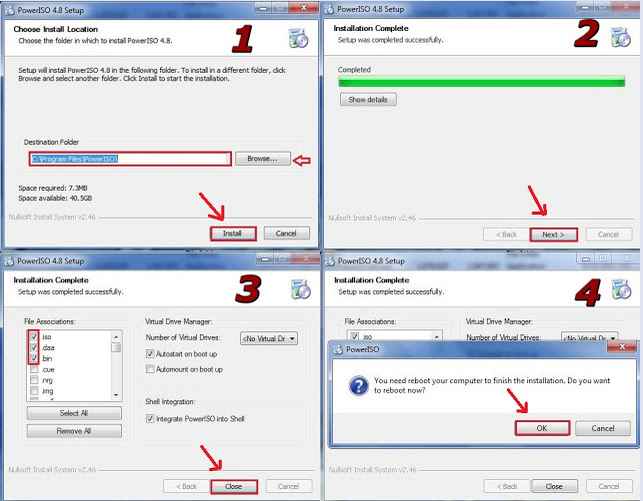



No comments:
Post a Comment